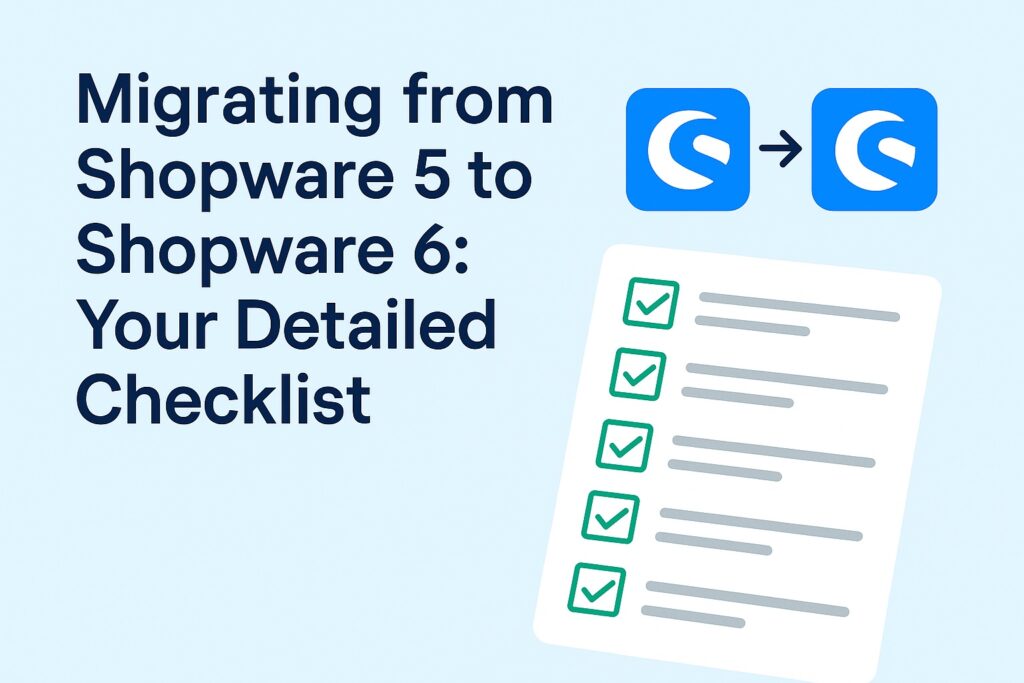Introduction
With Shopware 5 reaching its end of life, now is the perfect time to migrate to Shopware 6. The new version offers improved performance, a modern tech stack, and enhanced customization options.
However, migrating is not a simple “click and done” process — it requires careful planning and execution.
This detailed checklist will guide you step-by-step to ensure a smooth transition without risking downtime or data loss.
1. Understand Why You’re Migrating
Before diving in, define your goals:
-
Future-proofing your store before Shopware 5 support ends
-
Leveraging new features like Shopping Experiences & Rule Builder
-
Improving SEO performance and page speed
-
Preparing for better scalability and integrations
2. Audit Your Current Shopware 5 Store
A proper audit helps identify what you need to migrate and what can be left behind.
-
List all plugins & extensions and check Shopware 6 compatibility
-
Review theme design — decide to rebuild or redesign
-
Export product data and verify attribute mapping
-
Check custom code or integrations that may require redevelopment
Tip: Remove unused plugins and outdated content before migration to save time.
3. Choose Your Migration Approach
You have three main migration paths:
-
In-place migration — Moving directly from your existing environment (fast but risky for big stores)
-
Staging environment migration — Safest option, allows testing before going live
-
Full rebuild — Ideal for outdated setups that need a fresh start
4. Prepare the Technical Foundation
-
Set up Shopware 6 environment (PHP version, server requirements, database setup)
-
Install the Shopware Migration Assistant
-
Configure SSL certificates and SEO-friendly URLs
-
Ensure backup systems are in place
5. Migrate Core Data
Using the Migration Assistant:
-
Products, categories, and attributes
-
Customer accounts and order history
-
CMS pages & blog posts (if applicable)
-
Payment & shipping configurations
Pro Tip: Test each migration batch to avoid mapping errors.
6. Rebuild or Adapt Your Theme
Shopware 6 uses a Twig-based templating system, so Shopware 5 themes won’t work directly.
-
Rebuild from scratch or adapt an existing Shopware 6 theme
-
Optimize for mobile-first and Core Web Vitals
-
Keep design consistent with brand identity
7. Reinstall and Configure Extensions
-
Replace incompatible plugins with Shopware 6-ready versions
-
Explore native features that might replace third-party extensions
-
Test each extension individually to avoid conflicts
8. Test Everything
Before going live:
-
Functional testing: Checkout, search, filters, and forms
-
SEO testing: URLs, meta tags, redirects
-
Performance testing: Page speed, server response time
-
Security testing: SSL, user permissions, and vulnerability scans
9. SEO and Redirect Strategy
-
Map all old URLs to their new counterparts
-
Set up 301 redirects to preserve SEO rankings
-
Regenerate your sitemap and submit to Google Search Console
-
Monitor search rankings post-migration
10. Go Live and Monitor
-
Schedule the migration during low-traffic hours
-
Keep a backup of the Shopware 5 store
-
Monitor for errors, broken links, or customer issues
-
Continue optimizing performance and SEO
Conclusion
Migrating from Shopware 5 to Shopware 6 is an investment in your store’s future. By following this checklist, you can reduce risks, maintain SEO value, and unlock the new platform’s full potential.
If you need expert help with the migration, our team specializes in seamless Shopware upgrades — ensuring your store is ready for the next generation of eCommerce.