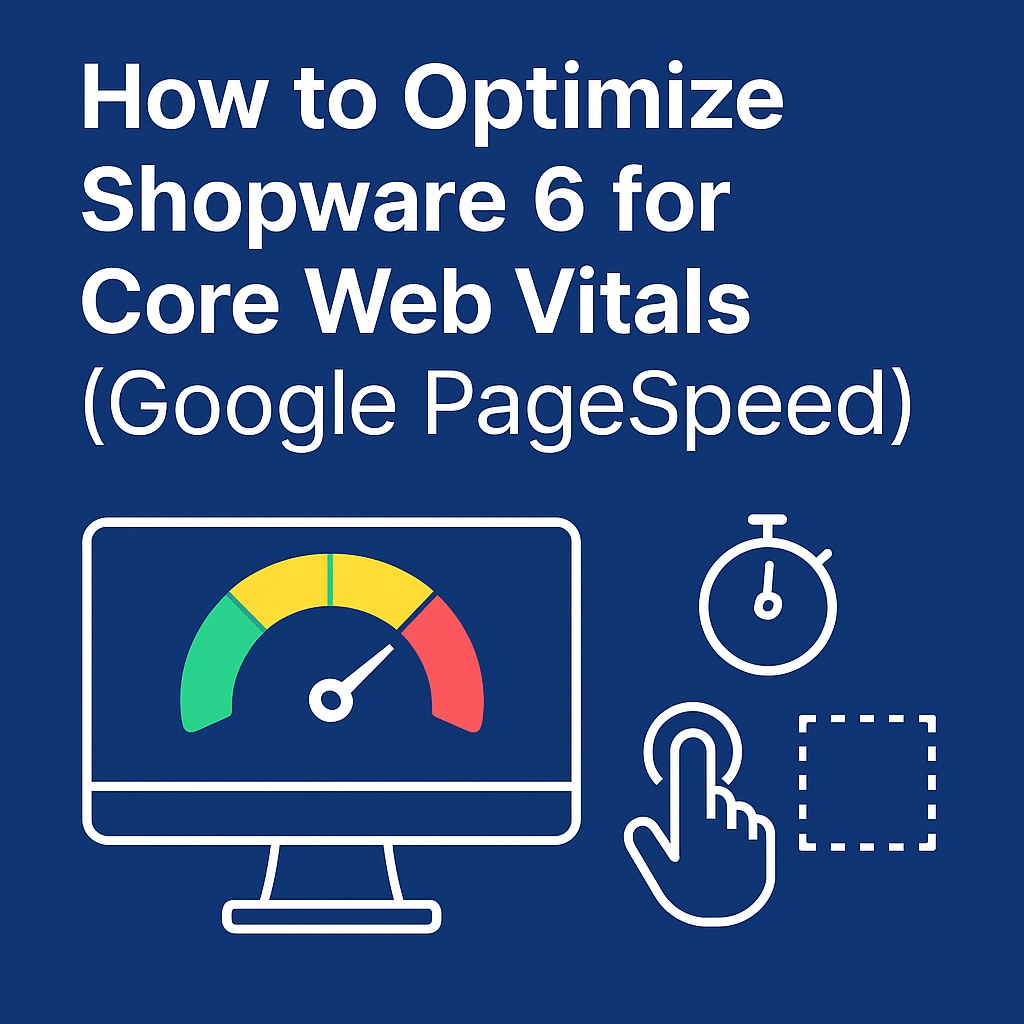Google’s Core Web Vitals have become a crucial ranking factor, directly impacting both SEO performance and user experience. If your Shopware 6 store isn’t optimized for speed, you risk losing visibility, conversions, and customers.
In this guide, we’ll walk you through the key steps to improve PageSpeed Insights scores and achieve better Core Web Vitals results for your Shopware store.
What Are Core Web Vitals?
Core Web Vitals are three performance metrics Google uses to measure real-world user experience:
-
Largest Contentful Paint (LCP) – how quickly the main content loads. Target: under 2.5 seconds.
-
First Input Delay (FID) – how soon the page responds to user interaction. Target: under 100ms.
-
Cumulative Layout Shift (CLS) – how stable the layout is as it loads. Target: under 0.1.
Shopware 6’s flexible architecture is powerful, but without optimization, it can struggle to meet these benchmarks.
Why Core Web Vitals Matter for Shopware 6
-
SEO Rankings – Faster, optimized stores rank higher in Google.
-
Conversions – Even a 1-second delay can reduce conversion rates by up to 20%.
-
User Retention – Customers are less likely to bounce if the site loads smoothly.
Step-by-Step Optimization for Shopware 6
1. Optimize Hosting & Server Performance
-
Choose high-performance hosting with SSD/NVMe drives and PHP 8+.
-
Enable HTTP/2 or HTTP/3 for faster request handling.
-
Use Redis or Varnish caching for Shopware’s session and page cache.
2. Use Shopware 6 Caching & Performance Features
-
Enable HTTP cache and production mode in Shopware.
-
Configure theme compilation for optimized CSS/JS delivery.
-
Use the Shopware Admin > Settings > Cache & Indexes to keep caches warm.
3. Image Optimization
-
Use WebP images instead of JPG/PNG for lighter file sizes.
-
Enable lazy loading for product images and banners.
-
Compress images with tools like TinyPNG or ImageMagick.
4. Minify & Defer JavaScript and CSS
-
Minify CSS and JS files using Shopware’s built-in settings or plugins.
-
Use async or defer attributes for non-critical JavaScript.
-
Remove unused CSS via tools like PurgeCSS for leaner stylesheets.
5. Optimize Fonts & Icons
-
Use system fonts where possible to avoid render-blocking.
-
Preload key font files.
-
Consider replacing large icon sets with SVG icons.
6. Implement a CDN (Content Delivery Network)
-
Distribute assets across global servers for faster delivery.
-
Cloudflare, KeyCDN, or AWS CloudFront are good options.
-
Reduces LCP by serving images, CSS, and JS closer to the user.
7. Monitor Core Web Vitals Regularly
-
Use Google PageSpeed Insights and Lighthouse for audits.
-
Track real-user metrics via Google Search Console (Core Web Vitals report).
-
Continuously test after updates, new plugins, or theme changes.
Recommended Plugins for Shopware 6 Speed Optimization
-
Image Optimizer – Automates WebP conversion and compression.
-
Cache Performance Plugin – Advanced cache handling for faster delivery.
-
Frontend Performance Booster – Minifies and defers JS/CSS automatically.
Final Thoughts
Optimizing Shopware 6 for Core Web Vitals is not just about improving Google scores — it’s about creating a faster, smoother shopping experience that boosts SEO, conversions, and customer satisfaction.
By combining server-level improvements, smart caching, image optimization, and performance plugins, your Shopware store can achieve green scores in PageSpeed Insights and a real competitive edge.
👉 Want expert help? Our team specializes in Shopware 6 performance optimization and can boost your Core Web Vitals scores for better rankings and sales.